We’ve made some big updates to search in SuiteFiles, making it easier and quicker to find the file you’re after. It’s still a work in progress, but have a look at what’s been introduced so far.
As much as we hate to admit it, search in SuiteFiles hasn’t been great.
The original SuiteFiles search was a mix of “quick search,” which displayed up to a dozen results that we thought were useful, and SharePoint’s full text search. Together they weren’t a great experience.
The one thing we did really like was our client folder search capability – that was always very quick and accurate.
Feedback about search has been overwhelming though. Changes were required.
We started working on this back in August 2015, but we didn’t quite appreciate the effort required to do something meaningful. It took a major rewrite of a number of our backend processes to make the changes. We’re still working on it, but we’ve released a number of updates that we believe improve the search capability in SuiteFiles considerably.
Welcome to the new SuiteFiles search
Quick Search
Quick search still exists – it provides a quick list of files and folders that meet the search criteria (when the search text is in the file name or the folder path).
Quick search for client folders is still there making it fast to find your favourite client folders.
How to use: Type the search criteria into the search text box and wait for the results to show up in the pop down list. Click on the appropriate item.

Full Search
This is the biggest update to search so far. There are a number of changes here and ways to do things.
How to use: If you want to find a specific file, type a word from the file name into the search box and press the ENTER key. The results for all files with the search text in the file name or folder path will be displayed.

A few things to note:
- You receive a list of ALL files that meet the criteria,
- At this stage this is NOT a full text search over all file types. This feature is still being worked on,
- There are “refiners” on the left side allowing you to drill into your search results by file type, into specific client folders and financial year folders, who last modified the files and when they were last modified. Clicking any of these options drills into your results,
- Using the email refiner does actually rerun the search with a full text search over your email files,
- The list of files can be re-ordered by name, date modified, last modified by and file size.
So keep your eyes peeled for more updates for search over the next few weeks as we bring you full text search and some other great features.
In Folder Search
Being able to search for a file within a specific folder was a hotly requested feature.
How to use:
- Navigate to the top level folder that you wish to search in,
- Enter search criteria, then
- Click the “Search in current folder for” option that appears

This is just a quick overview of how search now works in SuiteFiles. As mentioned, full text search for email files is in this release. Full text search for other files types will come soon.