Behind the scenes here at Suite we’ve been working away to improve our product line. Whether this has meant making small tweaks and changes or introducing big new features, it has all be in pursuit of one goal – to make the best cloud-based tools for small businesses. In many cases we’ve listened to your valuable feedback and implemented those changes, while in others we’ve dreamed big and built features we think you’ll love. Now that they’re available for you to use we thought we’d point out these updates in a series of posts, so keep an eye out for these updates in the blog.
Improved image viewer
In any folder you can select the “Images” button and display a thumbnail of all your images that are stored in that folder. Previously this just displayed a cropped portion of the image. We’ve updated the screen so that you now see the full image in the thumbnail view.
Also, if you navigate away to another folder without any images in it you’ll now see a message reminding you to change the view so that you can see the actual files.
Infinite folder scrolling
When we started out with SuiteFiles we limitied the number of fodlers that could be displayed to 500 thinking that no one would have that many. We were wrong. So, we increased the limit to 1,000. Wrong again!
Now we have implemented infinite scrolling on your folder lists. This means that SuiteFiles will display all of the folders you have. When you scroll to the bottom of the screen you may need to wait a split second for the next lot of folder to load and then continue scrolling.
Upload indicator
This one’s been something a number of users have asked for – a simple upload indicator for when you drag and drop your documents on to SuiteFiles. The indicator shows the volume of data being uploaded and the number of documents so you know exactly what’s happening.
Copy/Paste a document into the same folder
This is another feature that we’ve been asked for in the past. Now, if you need a second (or third, or fourth) copy of a document in the same folder so that you can alter it and use it for something else you can do it. Simply select the document in question, use the keyboard shortcut CTRL + C to copy the document and then CTRL + V to paste it.
If you do this another copy of the document is created and given a unique timestamp on the end of the file name. You can rename the document to something more meaningful at any time.
There’s Still More To Come
We’re constantly looking to improve SuiteFiles and always looking for your feedback on what we can improve. If you have something that you’d really like to see in SuiteFiles then drop me a line and let me know what it is.