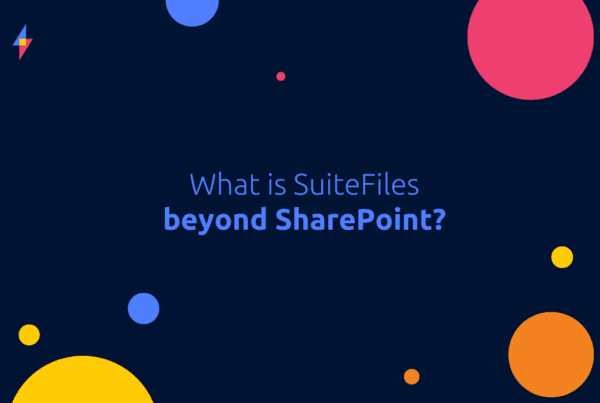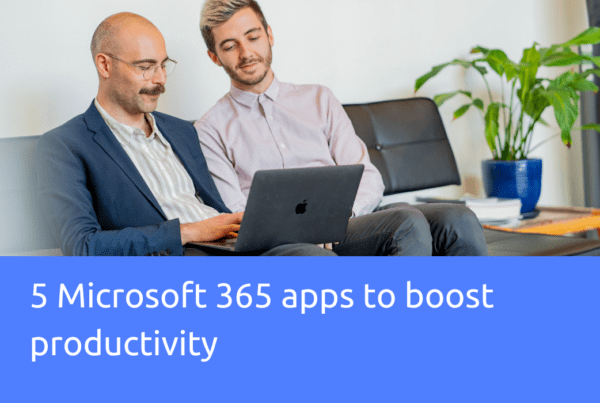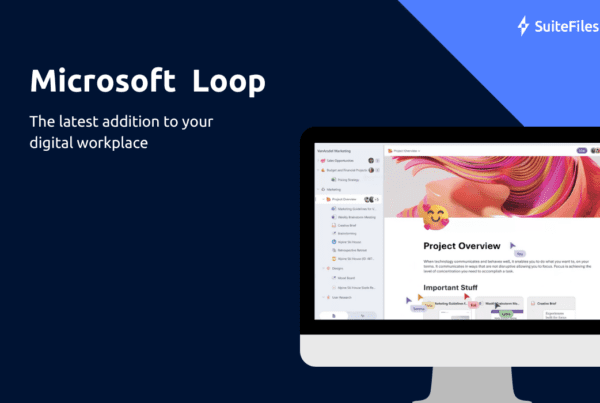We’ve been asked by a number of SuiteFiles users to provide greater support around the older versions of their Office documents.
Previously, any documents stored in SuiteFiles created in Office 2003 would require the user to download the document to their desktop Office in order to view and edit.
With a recent update we’ve released into SuiteFiles, users can now view their Word 2003 .doc files in the browser rather than needing to download the file. Even better though, when the user views the .doc file in the browser, they only need to click the edit button and it SuiteFiles will automatically convert the file to the latest version Office version making it fully compatible with the Office Web Apps
Unfortunately older Excel files (.xls and .xlt) are not supported in the Office Web Apps but we have found a way to open these directly in desktop Excel from SuiteFiles. You can then edit these files and save them straight back to SuiteFiles rather than having to download them as was previously the case.
We know a lot of SuiteFiles users have years and years of files in their businesses, and some are older than others so we hope this update makes managing your files in the cloud even easier.
File Type Support
Here’s how Office file types work in SuiteFiles.
Word Online
Supported for viewing and editing
Word Document (.docx)
Word Template (.dotx)
Word Macro-Enabled Document (.docm)*
Word Macro-Enabled Template (.dotm)*
OpenDocument Text (.odt)
Supported only for viewing
Word 97-2003 Document (.doc)**
Word 97-2003 Template (.dot)**
Cannot be opened
Rich text format (RTF)
Hypertext Markup Language (HTML)
Multipurpose Internet Mail Extensions HTML (MHTML)
IRM-protected documents
Password-protected documents
Documents with digital signatures
*The document can be opened, but macros do not run.
**For editing, Word Online saves a new copy of the document in .docx or .dotx format. Word Online can’t save documents in the .doc or .dot formats.
Excel Online
Supported for viewing and editing
Excel workbook (.xlsx)
Excel binary workbook file (.xlsb)
OpenDocument Spreadsheet file (.ods)
Excel macro-enabled workbook (.xlsm)*
Supported only for viewing
Excel 97- Excel 2003 Workbook (.xls) **
Excel 97- Excel 2003 Template (.xlt)**
Cannot be opened
Comma separated values (CSV)
IRM-protected documents
Password-protected documents
Documents with digital signatures
*The workbook can be opened, but macros do not run.
**For editing, .xls and .xlt files must be opened in desktop Excel. They cannot be viewed or edited in Excel Online.
PowerPoint Online
PowerPoint Presentation (.pptx)
PowerPoint Show (.ppsx)
OpenDocument Presentation (.odp)
PowerPoint Template (.potx)
PowerPoint 97-2003 Template (.pot)
PowerPoint 97-2003 .ppt and .pps**
PowerPoint Macro-Enabled .pptm, .potm, and .ppsm*
Files marked as final
PowerPoint Add-in (.ppam)
Rich Text Format (RTF)
Portable Document Format (PDF)
PowerPoint 97-2003 Add-in (.ppa)
IRM files
Password files
Files with digital signatures
*The workbook can be opened, but macros do not run.
** For editing, PowerPoint Online saves a new copy of the document in .pptx format. PowerPoint Online can’t save documents in the .ppt or .pot formats.
How it Works
Ensure your settings are to open files in the Office Web Apps.
Step 1: Find the old Office 2003 file.

Step 2: Click on the file and open it in Word Online.

Step 3: Click the Convert button.

Step 4: Click the View button

Step 5: You’ll be taken back to the view of the document. Close and Word Online app and return to the folder where you’ll see a new document of the same name with a file type for the latest Office. Open the file and edit as required.