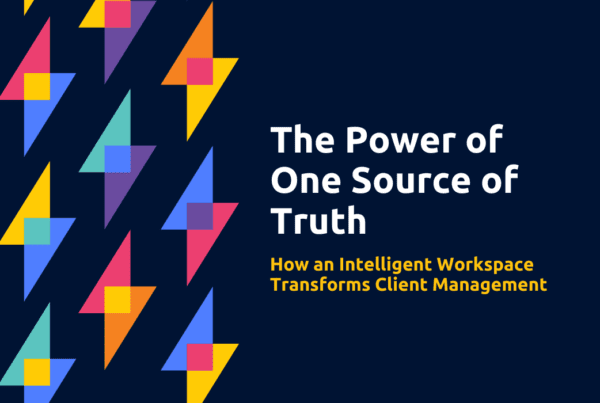What’s the difference between Office Web Apps and the desktop version of Office?
Not a whole lot. Office Web Apps is a slightly more light-weight version of the desktop software, but it still does all of the core jobs you require. In fact this flexibility around where you work – online or on your desktop – is one of the absolute gems of Office 365. It provides each user with choice. If you’re on a computer without desktop Office but you have Office 365, you can use the web apps. If you want the fully featured version of Word or Excel, then desktop Office is for you. Think big spread sheets crunching big numbers, or highly customised Word documents.
Can I use desktop Office when working out of SuiteFiles?
Yes you can. Because SuiteFiles uses Office 365, you can still choose to work out of Office Web Apps or desktop Office. However we often receive this question:
I downloaded a file from SuiteFiles and used desktop Office, but when I clicked ‘save,’ the changes didn’t register in SuiteFiles! What happened?
Technically what happened is reasonably simple but it’s very important to understand.
Downloading a file from SuiteFiles
Whenever you go to edit a file in SuiteFiles, you have the option to either download the file or to open it. When you download a file from SuiteFiles, the system takes a copy of that file and puts it on your computer. This means that when you open the downloaded file, you’re opening a local copy of the file on your computer. Saving any subsequent changes are then saved back to your local copy and not back to SuiteFiles.
Opening a file from SuiteFiles
If you want to work in desktop Office but have your changes saved back to the file in SuiteFiles, you’ll need to select the ‘Open’ option. This will mean that you’re editing the SuiteFiles file and not a local copy.
To edit a SuiteFiles file in desktop Office, you can do one of the following:
- Open the file you want to edit and click ‘Open’ in the top right hand corner,

- Go to ‘Settings’ and select ‘Open on my computer using Microsoft Office.’ Choosing this option will make opening a SuiteFiles file in desktop Office the default action. Select this if you prefer not to edit files in the Office Web Apps.
 Using either of these options will stream the file from SuiteFiles into desktop Office. When you edit the file and click save, all changes will go back to SuiteFiles.
Using either of these options will stream the file from SuiteFiles into desktop Office. When you edit the file and click save, all changes will go back to SuiteFiles.
FAQ Fridays
FAQ Friday is a chance for us to answer some of our most frequently asked questions or to address a topic we know there is interest in. Check out the rest of the series here.
New to SuiteFiles?
SuiteFiles is the go-to document management solution for small businesses on Office 365. Get in touch and get a free trial today!