Post updated on 30 July 2018.
I talk to people every day about the virtues of Office 365 and SharePoint Online. We’ve been working with SharePoint for years, both as end users and as developers. Over that time, one of the most common questions we get about Office 365 is what is the difference between OneDrive, OneDrive for Business, and SharePoint Online? A close second is why would I use one over the other, or can I use more than one?
It’s fair to say that the file management options you have in Office 365 can be confusing. In this post, I’ll do my best to explain the differences between OneDrive, OneDrive for Business, and SharePoint, and who each option is best suited for.
What is Office 365?
There are a lot of misconceptions about Office 365 (we wrote about some of them here), but at its core, Office 365 is a collection of cloud-based apps and services that Microsoft have bundled together for individuals (consumers) and businesses. There are different bundles, or plans, that you can choose from, each supplying varying apps and services that best suit what you need, all paid for through a monthly subscription.
What is OneDrive / OneDrive for Business / SharePoint?
OneDrive is a cloud-based consumer product that you can use for your personal file storage needs. OneDrive for Business and SharePoint are cloud-based file storage options in Office 365. Each of them give you the ability to store, manage, share and edit files.

OneDrive
OneDrive (formerly SkyDrive) is a personal cloud space for you to securely store your folders and files with the ability to access them from any device, from anywhere. The free plan gives you 5GB of free storage. For a small cost, you can purchase additional storage space and services, including the Microsoft Office suite and features like expiring links, scanning and offline access.
OneDrive is essentially a direct competitor for Dropbox and is great for accessing your files and photos from multiple devices.
There are three ways to access OneDrive:
- The web app through onedrive.com
- A mobile app
- Desktop app that sits in Windows Explorer (on PC), allowing you to sync your files in OneDrive with your computer
From the OneDrive dashboard in onedrive.com, you can also quickly access your calendar, contacts and emails.
Who should use OneDrive
OneDrive is for individual, personal use, most likely home users.
Can you share files?
Yes, you can. OneDrive is designed to be a repository for your information and you can give people access to your files when you want to. To find out more, visit onedrive.live.com.

OneDrive for Business
Here’s where it gets a bit confusing – despite having similar names, OneDrive and OneDrive for Business are very different to each other, at least technically speaking. OneDrive is for personal, home use and functions similarly to Dropbox, whereas OneDrive for Business is part of SharePoint Online and Office 365, a cloud-based collaboration platform for organisations.
OneDrive for Business is a personal storage location for individuals in a larger organisation to store files. It’s built into SharePoint in a special area called a ‘My Site’ and is locked down for each individual user, meaning you must share files to give others access to them.
You can access OneDrive for Business through a web and mobile app. There is also a desktop app to sync your files from Office 365 to your desktop.
Who should use OneDrive for Business?
Individuals within a business or organisation. You can get OneDrive for Business stand-alone or with SharePoint and an Office 365 license.
Can you share files?
Yes, you can. Other employees or team members won’t have access to your files in your OneDrive for Business, so, just like OneDrive, you’ll have to share them with others.
What else should I know?
There is a limit to the number of files that you can sync to your desktop. You can get the latest file sync limits information here.
Remember that the sync limit is not the same as the storage capacity for OneDrive for Business.
To find out more, visit the OneDrive for Business website.

SharePoint
SharePoint Online is one of the key components in an Office 365 subscription. It’s an awesome collaboration platform that provides businesses with a huge variety of options to help them be productive, including a range of document libraries, task lists, calendars, dashboards, intranets, workflows and wikis. It can be customised heavily to suit individual organisations, and it’s this flexibility to build whatever is required that is a great strength, but also a weakness, particularly for smaller businesses. Customisations can be time-consuming, complicated, and expensive, since you need to employ someone to build it for you. We don’t recommend doing it yourself unless you have adequate experience.
It’s possible to use SharePoint straight out-of-the-box, but users who aren’t tech-savvy may find it difficult to navigate.
Who should use SharePoint Online?
Businesses who want to be able to access their files from any device, at any time, and who want to build their own productivity systems. Generally, SharePoint is best suited to businesses who have the time and money to invest in the platform.
Can you share files?
Yes. You can have OneDrive for Business for each team member, who can share files from their individual repositories, or you can create Team Sites, which all users can access unless they’ve been specifically locked out.
Can I sync my desktop to SharePoint?
Yes, you can. The OneDrive for Business desktop app will allow you to sync files to a SharePoint Online Team Site. However, it is still constrained with the maximum number of files it can sync.
Given that this is a business file system, you will likely have tens or hundreds of thousands of files in here, and you probably don’t want users syncing all of these to their desktop.
For more information, check out this article.

SuiteFiles
SuiteFiles is a cloud-based file management app that we built on top of SharePoint Online. It essentially acts as a customised SharePoint interface that we’ve created specifically for small-medium businesses, packing in all the essential features and functions we’ve been told they need.
By being built on SharePoint Online, all your files in SuiteFiles are stored in a Team Site, so that they’re available to all users. You can adjust permissions for files and folders to only give users access to what they need.
SuiteFiles acts as your business’ central file system and is available through a monthly subscription (separate to your Office 365 plan). It allows you to ditch the server and move your files to the cloud in one easy, simple way and, being cloud-based, means that SuiteFiles is always up-to-date. Any changes and enhancements to the app are automatically available to everyone immediately.
Who should use SuiteFiles?
Small-medium businesses who want the security and ease of having their files in SharePoint, but don’t want the work required to customisation SharePoint from scratch.
SuiteFiles customers range in size from 1-100 people per business.
Can you share files?
Yes, you can easily share files from SuiteFiles with internal and external contacts.
Can I sync get desktop sync to SuiteFiles?
SuiteFiles Drive doesn’t sync files to your desktop. Instead it displays the names of the items in your file system in SuiteFiles. The file will only sync when you interact with it (i.e. when you open it to edit). SuiteFiles Drive looks like just another folder in Windows Explorer.
For more information about SuiteFiles, take a look at www.suitefiles.com.
Next steps…
We recommend discussing your Office 365 file management options with your IT provider. Files are a foundation stone for your business, and how you manage them can impact on productivity and security further down the line.
We hope this has shed some light on the differences between OneDrive, OneDrive for Business, and SharePoint. Please leave a comment or get in touch if you have any further questions about Office 365, and we’ll do our best to answer them!
SuiteFiles is designed to take the complicated out of managing your files in Office 365. SuiteFiles and Office 365 work together perfectly to ensure that your business can operate successfully out of the cloud. Want to know what all the fuss is about? Get your free trial today.