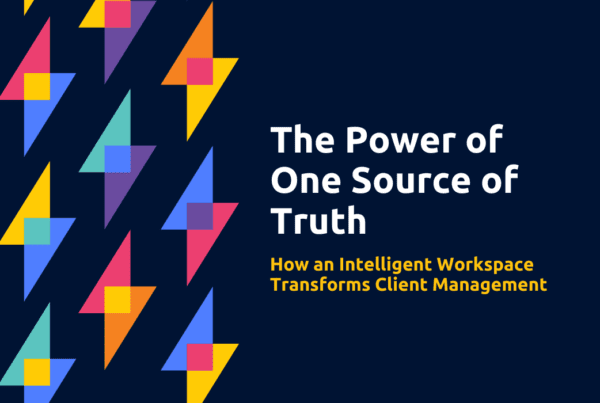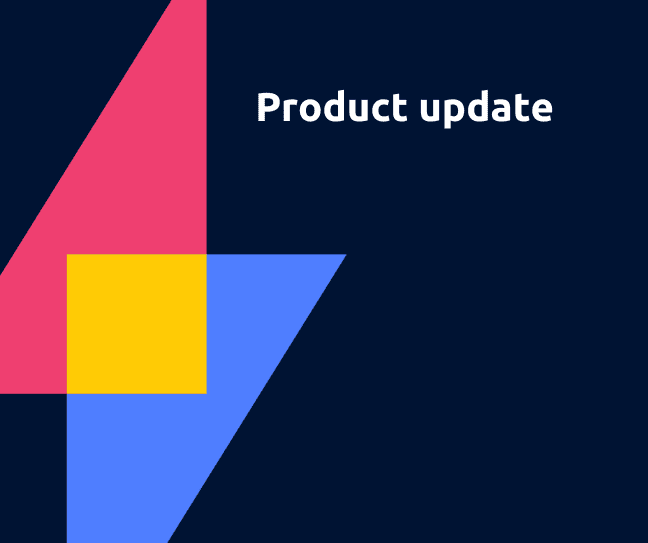
We’ve had some rave reviews coming in about our recently released signing wizard and we have even more signing related updates on their way very soon! The below signing features aren’t yet released, but you can expect to see them in the very near future.
Signing message templates
This has been a highly requested feature by our customers, so we’re very excited to get this out to all our Super Suite customers soon! The time-saving benefits of this feature are clear to everyone – so let’s jump in to how it’ll work.
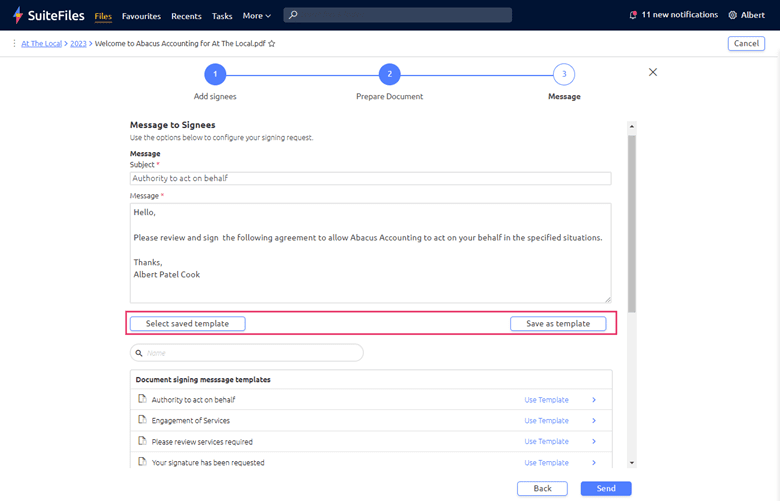
In step 3 of the Signing Wizard, you’ll see the now familiar Subject and Message fields with new template buttons below. To use them, simply enter your unique subject line (this will be the email subject, and the template name) then fill out the message body as you see fit.
Once ready, hit the “Save as template” button, and the templates will be saved and available for all users with access to document signing on the SuiteFiles site.
To select a different saved template, simply click the “Select saved template” button to see the list of saved templates, organized by subject name.
Quickly find templates using the search field, and preview them by clicking the chevron (>) before adding them to the message with the “use template” button.
Need to update the template? Select the template desired, update the message information, then click “Save as template”. A message will prompt you to decide if you want to overwrite the existing template with the matching subject name.
Sending out repeatable signing requests will be so much faster!
Sequential signing
The second update for today’s document signing extravaganza is sequential signing! SuiteFiles customers will now have even greater control of how they send their signing requests to multiple signees, by setting a particular signing order that must occur.
Imagine you’re a team leader wanting to send an employment offer, but you need a member of the executive team to review and sign the offer before it goes out to the potential employee for them to sign and return. With sequential signing, this process is set and forget. Simply turn on sequential signing, ensure the executive is set to the first signee and the potential employee as second, which you can easily do using drag and drop with the sort button on the left side of the signing details row. From this point, you can proceed through signing wizard, ensuring there is at least one signing field for each signee.
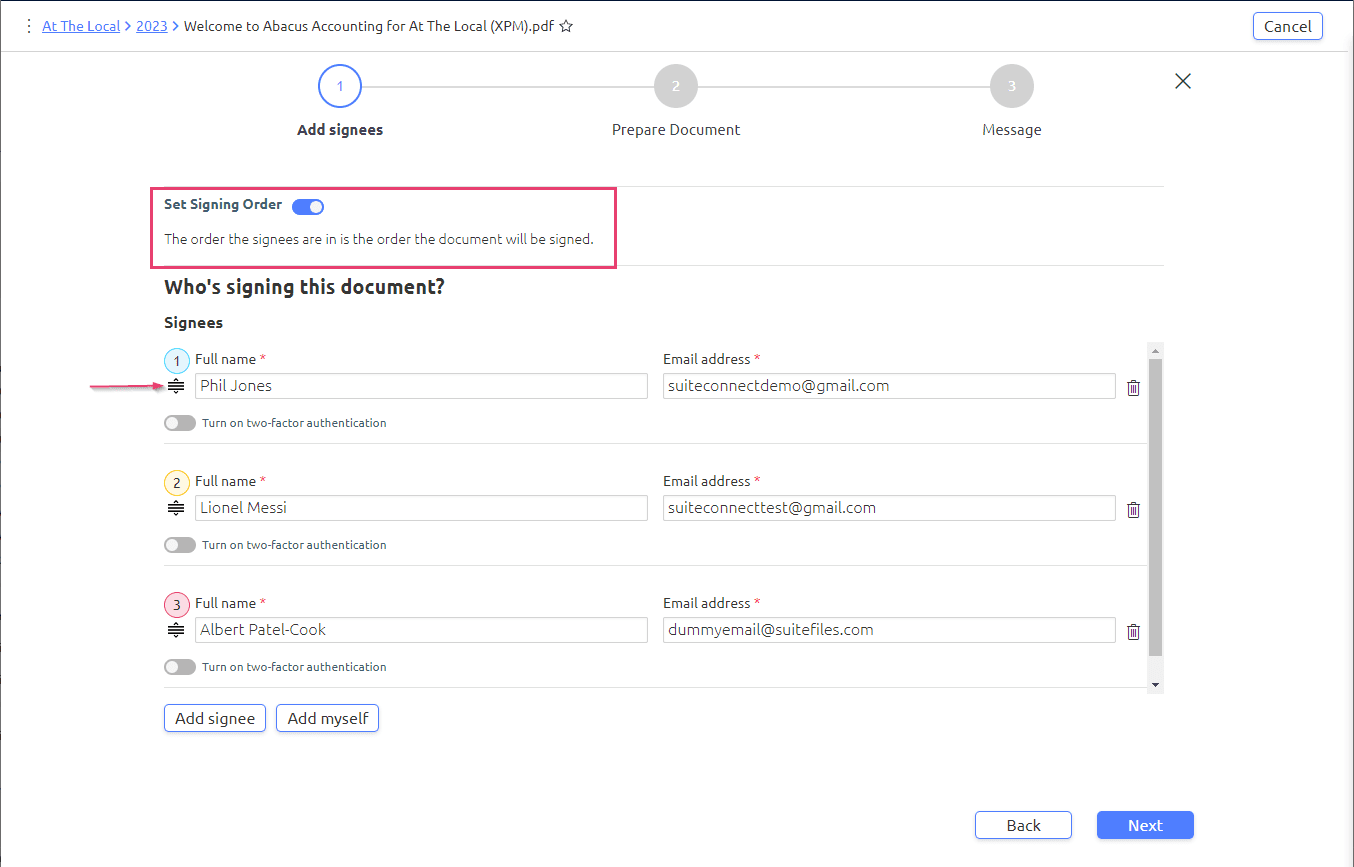
The executive will receive the signing request first. Until the executive has signed the document, the potential employee won’t receive any email or notification about the employment offer. To the signees, the signing process is still the same great experience SuiteFiles has always given, while you can sit back, relax, and wait for the good news!
Optional checkbox and text boxes for signing annotations
In step 2 of the signing wizard “Prepare Document”, we’re adding the ability to set whether checkboxes or textbox fields are required or optional when setting up your document for signing.
Simply toggle the “Required” setting when adding your signing fields as you see fit. You can add a combination of required and optional checkboxes and textboxes.
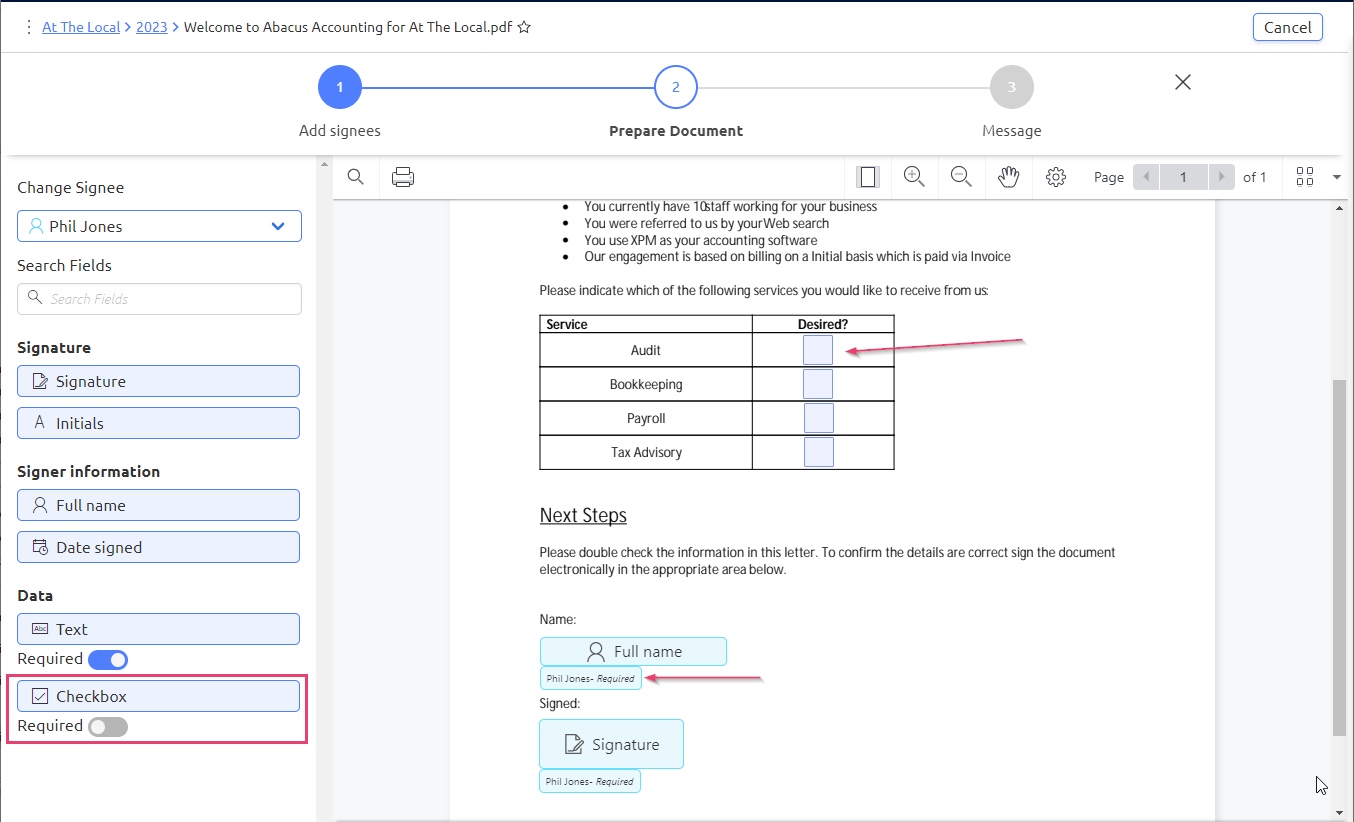
This update will allow for even greater flexibility when using the SuiteFiles annotations.
Are you wanting to ensure a tick is used to denote acceptance of a condition? No problem – set a checkbox to required. All fields that are required will display with a “Required” tag next to the name of the annotation field, for both the signee, and those setting up the document.
Are you wanting to give a list of options for the signee to indicate the options that apply to them? Great! Set the checkboxes to optional. Any optional field that isn’t filled will be removed and not displayed on the final document.
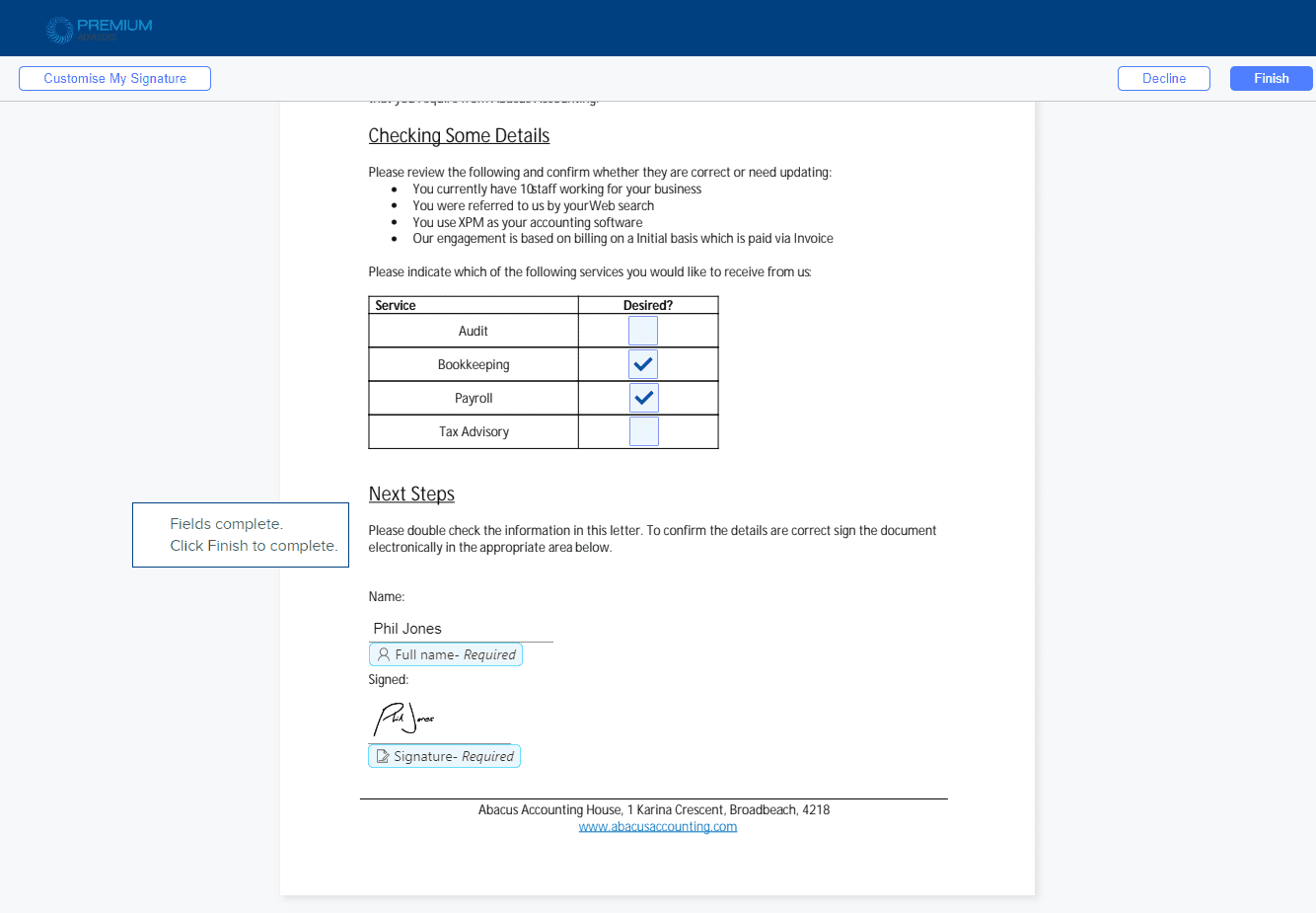
For more updates on upcoming features and our feature priorities, take a look at our Top feature priorities page.