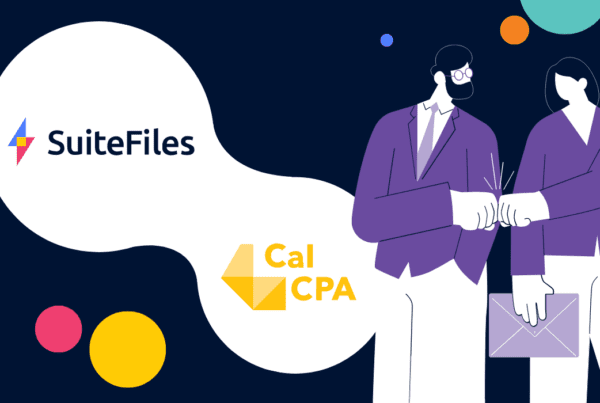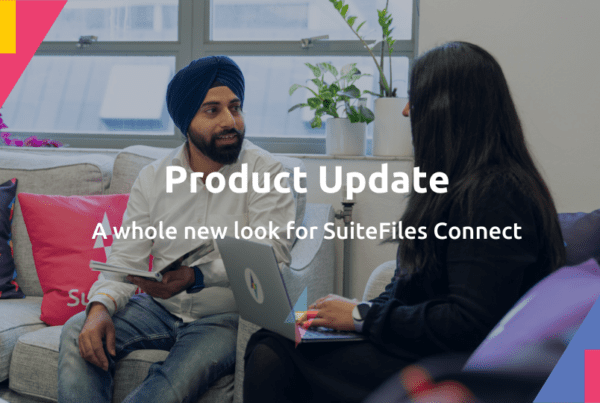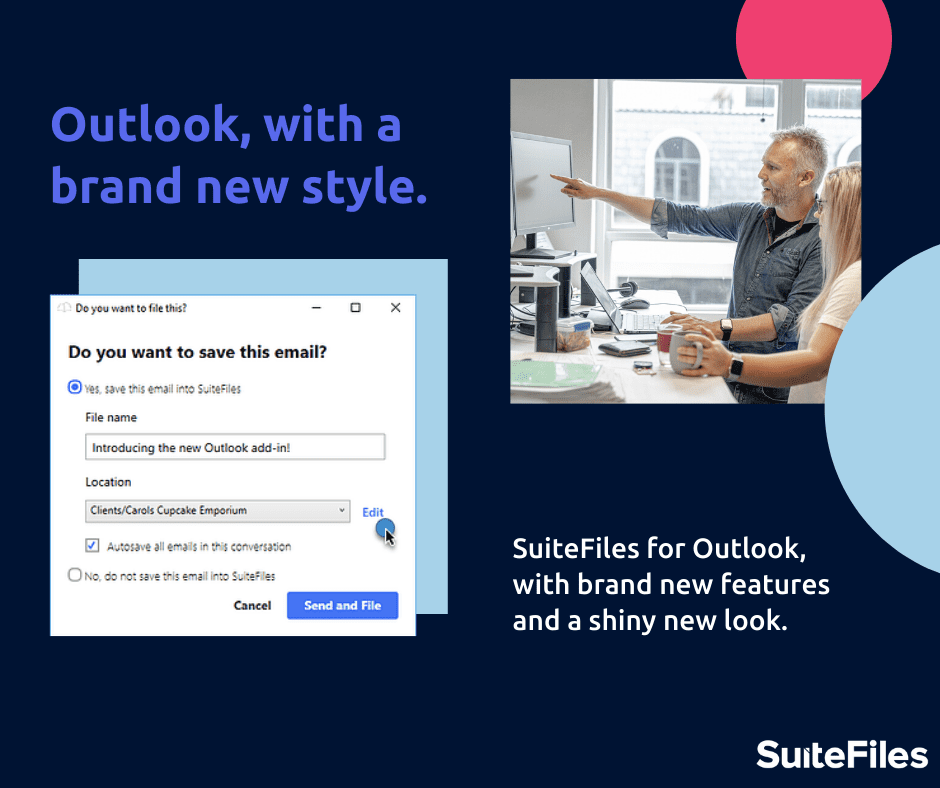
SuiteFiles Outlook integration is one of our most popular features as it removes so many manual processes. This month, SuiteFiles for Outlook for our Windows users has had a refresh, including some new features and a shiny new look. We’ve gone through the updates, as well as a recap of some of our favourite features, below.
*NEW* Auto-Filing of Emails
This brand-new feature will stop the need for subsequent saving into SuiteFiles. Once the checkbox ‘Autosave all emails in this conversation’ is checked, every email you receive or send in that conversation will be automatically saved. This means you can send emails on the go, and any conversations with an autosave rule will be saved to SuiteFiles the next time you open Outlook on your desktop.
*NEW* Updated User Interface
The outlook is beautiful for Outlook’s interface in 2020. The product has also had some changes to its look and feel, with a brighter finish. There have also been small updates to your user experience, making it easier to find the right location to file your emails and favourite a file and bringing key features a little more into the limelight.
Save on Send
With ‘Save on Send’ enabled, you receive a prompt to save emails directly to your chosen location in SuiteFiles. Once you have updated to the new Outlook add-in, after the initial save decision, you will no longer need to continuously repeat this step.
Drag, Drop & Upload
Once the SuiteFiles add-in is open in Outlook, you can access all of your folders and files saved. From there, you can drag any relevant attachments or emails into locations of your choice. And now you don’t need to have the folder open in order to save emails or documents within it – simply drag the file across to the add-in, hover over the folder and drop!
Categorise your email templates
From the Template Manager, you can now add your email templates into categories, to keep things nice and organized.
Previews and Filters
While in Outlook, you can use the add-in to see all previously saved conversations to SuiteFiles. This allows you to double-check previous communications with clients, or even open the email from SuiteFiles straight into Outlook to reply to!
Filters can be used to view your files the way you prefer, either by Name, Date, Type or if you need a little more detail on an email, use the Emails view.
If there are any features mentioned here that you aren’t sure of, or you just need some extra support with our Outlook Add-In, contact us via email or check out our help centre for some simple how-to’s!